Step 3 is the longest process, this is where we have to validate and obtain your security tokens from the HMRC servers.
We have spent considerable time and effort to ensure that this step is performed as easily as possible, we believe we have achieved this.
So, click onto the Authorise HMRC button.
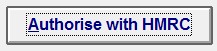
When you do this, you will be asked to confirm that this is what you want to do.
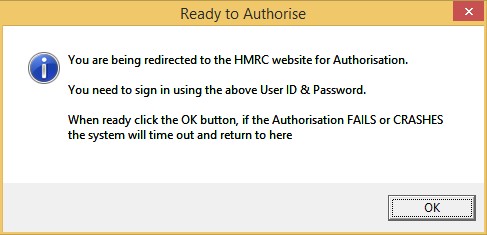
When you are ready click the OK button.
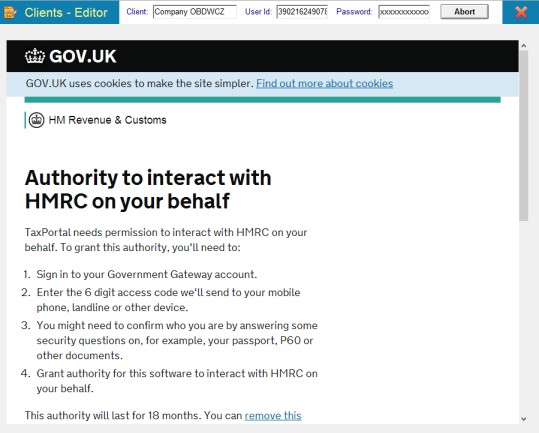
The screen will now change, the above should appear, if it doesn't click the Abort button and try again.
You will see that a scroll bar has appeared on the right hand side, move the bar down and you will see the Continue button.
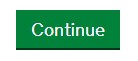
Click this button to begin the process of Authorising your clients account.
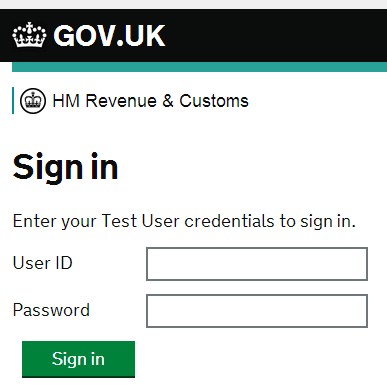
You now need to enter in the Clients gateway information, here's a little trick for you !
Look at the top part of the panel, you can see Client, User Id & Password (see below)
![]()
Double click the User Id box at the top, it will turn blue, now simply paste it into the User ID box the government website shows.
![]()
And now click onto the government's User ID box, right hand mouse button, click Paste
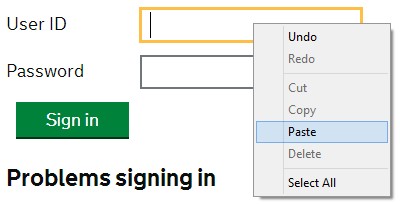
Repeat the same process for the Password box and then click Sign In
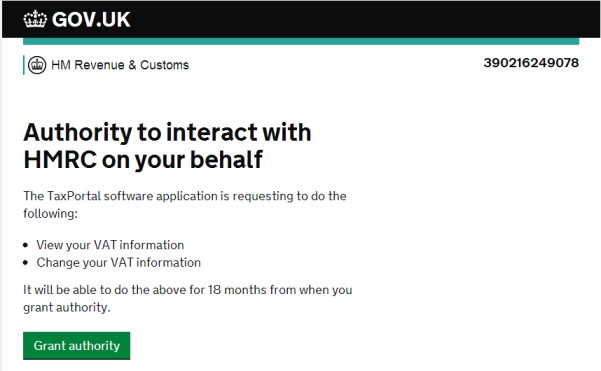
And lastly click the Grant Authority button.
And as if by magic, the screen will disappear and all your security tokens and validation keys will automatically appear within Vat2Go
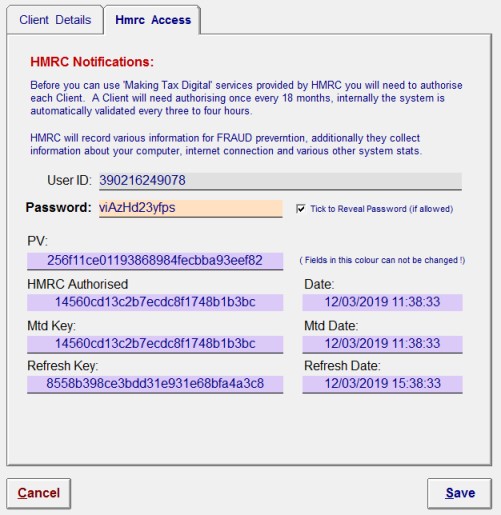
Click the Save button when ready.
NOTE:
Again this information is in fields you can not change, by default the rolling keys change every four hours, Vat2Go will automatically re-authorise itself as and when you will not need to do anything else.
Currently for the purpose of security the government has decided that you will have to repeat the manual Grant Authority every 18 months.
